Sometimes it is not so lucky for us when we find Windows 10 password hint mismatch with real password, but we can also try to reset it and then access the Windows 10 successfully. Here in this article you will see how to do that.
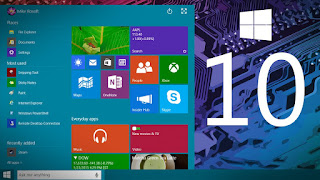
Solution 1: Use a Password Sweeping USB to Reset Windows 10 Password
Step1: Will you be used to start a sweeping USB to make a good start u disk USB socket is inserted into the computer, and then boot splash screen that appears when pressing the corresponding shortcut key for starting u start to enter the main menu. Then type the choice to start Windows 10 PE optimized version. After that you can press Enter key to confirm.
Step2: After entering windows 10PE system, click the desktop icon below the Windows, in order to open the top of the system maintenance, Windows password can be modified.
Step3: Open the windows password modification tools, click the "Open" button at the bottom of a corresponding account, we need to modify the account password options Click the "Change Password" button.
Step4: And then enter the new password in the new Window that pops up, click on the "OK" button; when we click "OK" button will return to the initial NTPW Edit 0.3 interface, then click 'Save Changes "button.
After these steps, you can reset Windows 10 password. But this method is much more complex for a part of Windows 10 users.
Solution 2: Use password recovery tool to reset Windows 10 password - Windows Password Key
Windows Password Key is a simple tool for Windows password reset. This tool is much popular on Google. So there is a short introduce about how to use it to reset Windows 10 password.
Step1: Download Windows Password Key on any PC you can access to.
Step2: Burn a bootable CD/DVD/USB drive with this program in minutes.
Note: Make sure the CD/DVD is blank and writeable, the USB drive is blank, or the data will be erased after burning.
Step3: Insert the reset disk in your locked computer, boot the computer from the disk.
No comments:
Post a Comment