How to Reset Login Password Windows 7 with Command Prompt
Without reinstalling your Windows 7 computer, just to use the command prompt to change account login password for free! You can’t miss it!
Note: You need to login the administrator account or account that has admin privilege before using this command prompt
Step 1: Open the locked computer and start it, press F8 (or F2, F10, F12) quickly.
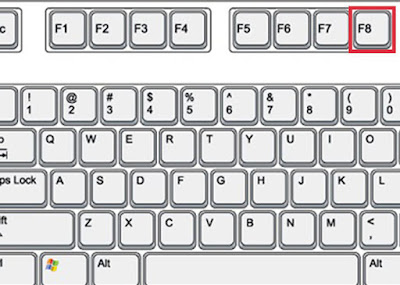
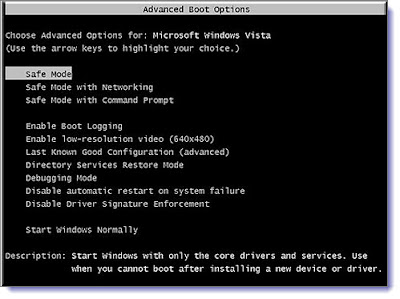
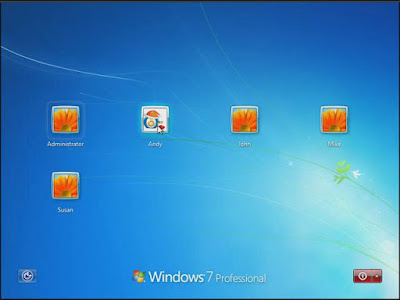
Step 4: After accessing the Windows 7, click on the Start button on the left, type “cmd” to open Command Prompt. Type “net user Dave aa123456” and press Enter button to finish the command prompt. Here “Dave” is the lost password account and “aa123456” is the new password.
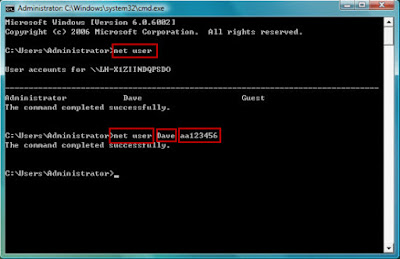
That’s all about how to freely reset password Windows 7 from command prompt. Have you get the ideas to rescue your locked Windows 7 PC? By the way, if you are inconvenient to use the command prompt, there are other tricks you can pick up. Keep reading as below!
How to Reset Windows 7 User Login Password with another Way
As a matter of fact, to reset Windows 7 password from command prompt is not the only method. Besides the Command Prompt, you also have the following options:
- Reinstall Windows 7 system
- Use Windows 7 Password Reset Disk
- Use Windows 7 Safe Mode
- Utilize third-party tool (Ophcrack, Windows Password Key, Windows Password Recovery Tool, SmartKey Windows Password Recovery, Tenorshare Windows Password Reset, etc)