We will see the error message “The user profile cannot be loaded”or “The User Profile Service failed the logon”if we type the password and press Enter.
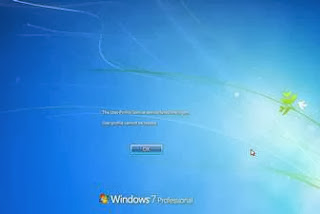
Trick 1: Fix the Corrupt Profile
One of the reasons that cause corrupt profile is that antivirus software is scanning your PC while you try to log on. But there are still some other reasons. No matter for what reasons, we can fix it.
First restart your PC and boot into safe mode. Do this by pressing F8 before you see the Windows loading screen and choosing Safe Mode from the menu that appears.
Safe Mode logs you into the built-in Windows administrator account, but you might find that some options don’t work.
Step 1: Click Start and type regedit into the search box and press Enter.
Step 2: Registry Editor will launch and you need to navigate to the following key:
HKEY_LOCAL_MACHINE\SOFTWARE\Microsoft\Windows NT\CurrentVersion\ProfileList
Step 3. Try to find out which user account it relates to by clicking each S-1-5 folder and double-click the ProfileImagePath entry.
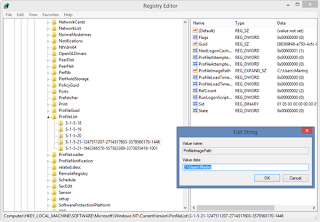
Step 4. If you have located the folder for the corrupt profile (and it doesn’t have a .bak ending), double-click RefCount and change the Value data to 0 and click Ok.
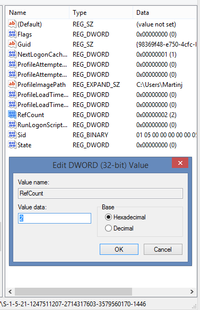
Step 5. Double-click on State, then make sure the Value data is again 0 and click Ok.
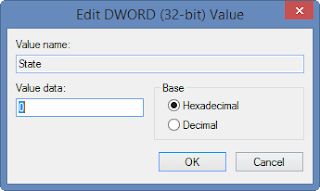
Step 6. Close regedit and then restart to your PC. Now you can log into your account.
Trick 2: Create a new user profile
You are able to create a new user account if you have another account which can access to this PC. Otherwise you need to boot into safe mode as the Trick 1. Then try to do as the following steps. In additional, you have to enable the hidden admin account if neither of them work. Then type cmd in the search box and right-click on Command Prompt. Choose Run as administrator.
Type “net user administrator /active:yes” at the prompt.
You can see the response show that : The command completed successfully. Reboot to your PC and see your corrupt account and administrator account.
Login the admin account(which has no password) and do as the following:
Step 1: Open Control Panel and click User Accounts and Family Safety
Step 2: Click on User Accounts. Then click Manage another account and type in the password
Step 3: Click Create a new account and type the name.
Step 4: Restart your PC.
Copy User Files to the New Profile
Step 5. It is better for you to log in as Administrator or Guest (rather than the new profile you just created) if you need to transfer files properly. So enable one of them if you haven’t already done so.
Step 6: By clicking Start, Computer and then double-clicking on the hard drive on which Windows is installed, you can navigate to the corrupt user account.
usually c: - and then double-click on the Users folder. Find the folder containing your old user account and double-click it, then double-click My Documents.
Step 7. It’s best to copy across the contents of sub-folders separately, and this gives you a chance to have a clear out as well. If you do want to copy the entire contents in one go, enable hidden files and folders and then make sure you DON’T copy across the following files:
Ntuser.dat
Ntuser.dat.log
Ntuser.ini
You can click the Tools menu(press Alt if you can’t see it), to make these files visible.
Then click the View tab and click Show hidden files, folders and drives.
Be sure that any email stored locally may need to be copied separately using instructions specific to your email program.
So please don’t delete the corrupt user profile until you are sure you have all the files you need from it.
Step 8. When all the files are copied across to the newly created user profile, restart your computer and log onto the new profile.
If you found this article helpful, please share it with your friends and family. Who knows, maybe they are facing this problem and need help to solve.
Thank you for clear and easy instructions.
ReplyDelete