
Method 1 shows how to reset a lost password with a windows 7 recovery disk which you have created in advance.
Method 2 and Method 3 describe how to reset a user account password that you can login in via another administrator account.
Method 4 tell you how to reset Windows 7 password with Windows Password Key tool.
Method 5 is a video guide which help you crack password Windows 7 step by step.
Option 1: Reset Windows 7 Password with Reset Disk
When you forgot Windows 7 login password and locked out of computer, a password reset disk can really help you. But it only works with the windows 7 system who created the password reset disk. The following instructions show you how to use password reset disk to bypass forgotten Windows 7 password.
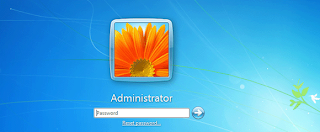
Step 1: Starts Windows to log on screen.
Step 2: Click a user account you want to reset its password, and then press "Enter" to log in. When message "The user name or password is incorrect" appears, click "OK".
Step 3: Click "Reset Password..." text button under password box to start password reset wizard.
Step 4: Insert Windows 7 Password Reset disk, and then you can follow the step by step wizard to create a new login password to the current user.
Option 2: Bypass Windows 7 Password via Command Prompt
With Net User command, you can bypass windows 7 user password easily if you can log on windows 7 with another user who has administrator privilege. Net User command is also used in windows 8, vista, xp, 2000, 2003 and 2008. Now, you can reset a user password in two steps below:
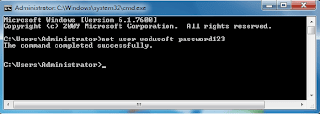
Step 1: Launch Command Prompt: Start -> In search box, type in: cmd.exe -> Right click cmd.exe on search result -> Run as administrator. If you are login windows with administrator user, you can run cmd.exe directly without "Run as administrator".
Step 2: On Command Prompt, type in: Net user <user name> <new password>. Tips: Replace <user name> with user name, and replace <new password> with password. When get message "Command completed successfully", it means the password has been reset successfully.
Option 3: Bypass Password Windows 7 without disk - Via User Account Management
Although net user command can reset windows user password effectively and quickly, but many people prefer friendly user interface to black-white text windows. User Account Management panel offers friendly UI to manage user account profile, which is most easier to accept by computer beginners.
Step 1: Open User Account Management through this path: Control Panel\User Accounts and Family Safety\User Accounts\Manage Accounts.
Step 2: Click the user account you want to change its password, and then a sub panel "Change an Account" is opened.
Step 3: Click "Change the password" on the left of panel.
Step 4: When "Change Password" panel opens, enter new password, and click "Change Password" button to complete the password resetting operation.
Option 4: Bypass Windows 7 Login Password with Windows Password Key Tool
It is not necessary to be disappointed when the methods above don’t work for you at all. This method can really help you bypass your forgotten Windows 7 password without password reset disk and any login password. What you need to prepare is anther accessible computer and a blank CD/DVD or USB flash disk. Well, to bypass Windows 7 administrator or user password safely and successfully, a powerful password reset program is definitely need. Here I pick up the best Windows 7 password recovery tool- Windows Password Key Tool to help you bypass password Windows 7 instantly.
Step 1: Get Windows Password Key Tool and install it.
Step 2: Create a windows 7 password reset disk. Insert USB flash disk or blank CD/DVD disc, and then click "Burn to USB" or "Burn to CD/DVD" to create a password recovery disk.
Step 3: Set the locked windows 7 computer to boot from USB or CD-ROM.
Step 4: Insert windows 7 password reset disk to the locked computer, and restart it to boot from password recovery disk.
Step 5: When password program starts, select a user account, and click the "Reset" button to set a new password for it.
Step 6: Click "Reboot" to restart computer, and login with new password.
Option 5: Helpful Video on How to Bypass Windows 7 Password
If you find those 4 methods above are hard to understand, try to bypass your forgotten Win 7 password by following this video guide. It is easy to operate after all.
Of all the 5 solutions mentioned above, Windows Password Key Tool is the ideal choice for you to access lost administrator or user password in Windows 7 under all circumstances. Choose them accordingly to help you bypass password Windows 7.
All of these presume you know what you are doing. I have been given a machine windows 7 run, no admin password. How do I bypass this. Please be explanatory
ReplyDeleteYou can turn to option 4
DeleteI agree
ReplyDeleteHow do I reset my windows 7 password without a disk if I'm the administrator, and I deleted the administrator account that came with the computer a long time ago?
ReplyDeleteIn your situation ,you'd better to use Windows Password Key.
DeleteHow do I get the administrator password to change when I forgot it and have to run off of a user account
ReplyDeleteOption 4 can help you to reset your password without any login password.
DeleteWhat should I do if my laptop is windows starter and will not work with option 2
ReplyDeleteSeveral of these solutions REQUIRE YOU TO BE LOGGED IN TO USE THEM. What is the point?!
ReplyDeleteI have forgot my win 7 password (admin) .How to i access my admin user??
ReplyDeleteMy command prompt doesn't come out what do I do.
ReplyDeleteI have the same problem. the comand prompt doesnt come out. it restarts directly to the log in page. Did anybody replied to you?
Deletepress " F8 " during the boot up and after few second some options will be needed to be selected.
DeleteSafe Mode
Safe Mode with Networking
Safe Mode with Command Prompt <---- this is what you need to select so you can access the command prompt
I changed my password and misplaced it. I used my installation disk to gain command prompt and coded a new pw. It was easy but I had to figure it out by myself.
ReplyDeletePlease help does the trial version of windows password reset tool work??????? i have tried but and i was not successful
ReplyDeletesame here
Deletewhat about when you need a password to install somthing?
ReplyDeleteits asking password
ReplyDeleteIs there another way of getting I to my PC 7, then the ones listed above?
ReplyDeleteI've tried all and far as get is INVALIDATED password twice, before it shut down.
is it
Possible to erase & reload software?
Or course it's been months since I last used it, if that matter?
Help. I forgot my administration password and system has me locked out. What do or can I do?
ReplyDeleteHi there, I've got a windows 7 starter, no administrator account, when I try to start it in promp mode, it goes straight to the log in page again. Tried doing 'enable boot' with a USB and password file thing, but again it just goes straight to the log in page. Don't know what to do, is there something i'm doing wrong here?
ReplyDelete