Tip 1: Disable Unused Software that Run at Startup
It is true that some program which is not needed all the time. So you can improve speed by disabling some of these software. How to achieve this? You can use Microsoft System Configuration Utility tool. Just run it by typing “Msconfig” from the run prompt:
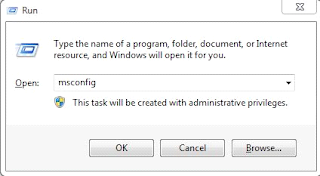
First you can navigate to the “Startup” tab, then deselect the software that are not mandatory:
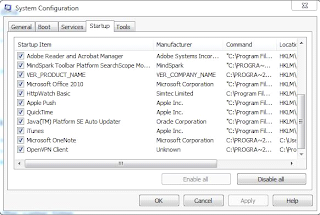
For example, Adobe Manager and iTunes can be disabled to speed up your Windows 7 performance. It is not stranger that you are not aware of those running processes, as they run in the back.
Tip 2: Disable unused Windows Services
Another common way to improver performance for Windows 7 computer is by disabling unused Windows services. In this way, you can increase the available RAM memory and CPU. For instance, you can open the Services console by typing Services.msc from the run prompt:
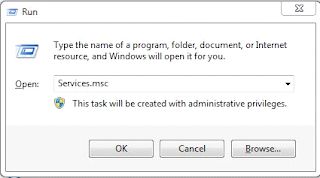
First select the services which you need to disable, then right click them, and select "Properties". At last you can set the service "Startup type" to "Disabled".
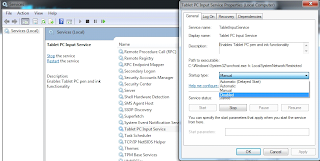
From here, you can disable Windows Indexing Service or Tablet PC service if you don’t need them.
Tip 3: Scan Your Win 7 Computer for Malware
As you may already know, one of the common problem for poor performance is infecting with viruses. So how to deal with it? For me, I think the best solution is installing an antivirus program and run it on a regular basis. Luckily, we can install icrosoft Security Essentials for free in Windows 7. It will help us deal with it perfectly. Of course, you can also choose other security software such as Nod32, Kaspersky, AVG, etc.
I have ever used “Malwarebytes” to scan for malware. It can be used for ree a period of time before registering or buying it. With it, ree a period of time before registering or buying it
Tip 4: Disable Unnecessary Visual Effects
You may not know that Windows comes by default with some visual effects activated. You can optimize Windows 7 performance by disabling some features like thumbnails, Windows Aero, shadows, etc.
It is very easy to do so. First you just need to right click “My Computer”, then select “Properties”. Click the “Advanced system settings” after the windows opens. At last you will be prompted to the following windows:
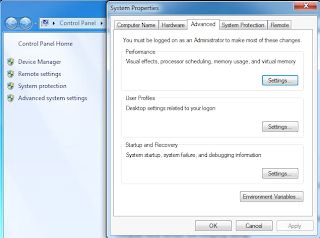
Click the “Settings” button in the “Performance tab”. Then select an available option. You can adjust your settings for “best appearance” or “best performance” or select the features that you want to activate one by one:
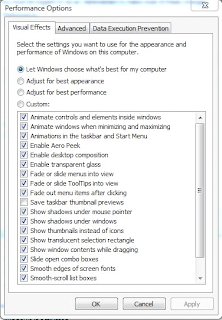
That is all!If you have some other great tricks to speed up windows 7 performance, don’t hesitate to share with us!
No comments:
Post a Comment